FAQs
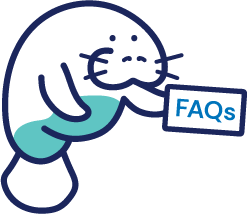
ARC
ARC forms are needed if you are making a request for an exterior modification to your home or property. The requirements or guidelines for these ARC changes are usually listed in the your HOA’s covenants, conditions, and restrictions (CC&Rs). Your community documents can be found in the Documents Folder in the Documents tab of your community portal, and your association’s ARC Form and any additional guidelines will be found in the ARC Folder in the Documents tab.
Reviewing your association’s CC&Rs and any additional guidelines is a good place to start when requesting an exterior change. Your application (ARC Form) will need to include documentation depending on the change you are wanting to make.
Some of the documentation you may need to gather to submit with the ARC Form:
- Color swatch for paint with name, brand, etc.
- Example of roof tiles/pavers, or any other item that will be visible.
- Style or detail of fences (color, type, size)
- Lot Surveys with project drawn on the survey (including dimensions of project) Please mark survey where the project will take place.
- Landscaping details such as types of plants, location, survey/drawing.
- Location of water treatment units and buffers that will block them for view if applicable.
If you do not include ALL necessary documentation for the change, your application will be delayed or denied.
To submit your ARC Form and documentation, simply fill out our online application form. If you face any difficulties filling up the form, send us an email to arc@empirehoa.com.
Your ARC/ARB Committee for your community will review your ARC Application and issue an approval or denial for us to process and send back to you in the form of an email and an attached letter. The committee has 30* Days to review your application. It is reviewed in the order it was received, and is included in the next ARC Meeting for the community. This can take the full 30 Days depending on the time you submitted the application, whether it was complete when submitted, as well as when the ARC Meeting dates are within your community.
If you have not received an email stating the status of your ARC Application from arc@empirehoa.com, then your application is still in REVIEW Status and is still Open. Once our ARC Department receives the Approval/Denial response from your association’s ARC Committee, your approval/denial will be processed and sent.
If you have received a Violation Letter from your association manager for an ARC change without approval and you:
- Have received an approval letter for this change: Please email compliance@empirehoa.com and send them a copy of the approval letter that was issued to you for the change stated in the violation. Our compliance department will be able to work with your manager to get the violation reviewed and closed if applicable.
- Have NOT submitted an ARC Form for the change you made to your property: Please submit an ARC Application with all documentation required for the change that you made to your property to arc@empirehoa.com. Your association’s ARC Committee will review your application and the changes you made and approve or deny them. If changes are done prior to approval or denial and they are denied by your committee, you will be responsible for restoring your property back to its original condition or submitting a new ARC Application with modifications for review.
You can find ARC Applications for your community in the Documents tab on your community portal in the ARC Folder.
If you received an email stating your ARC application was denied, you either
- Did not send the correct supporting documentation for the requested change. In this case, the ARC Department should let you know what documents were missing via email and you can resubmit your full application with the correct documentation for review.
- Your application was complete and reviewed by your association’s ARC Committee and was denied for the reasons stated in the Denial Letter. Based on the denial and depending on the change, you will either not be able to make the requested change or must make modifications or take other considerations and resubmit the application again with a change request that falls within the ARC Guidelines of the community.
Please Note: Empire Management and your association manager do not set the guidelines for your association’s architectural changes or the factors involved in whether an ARC is approved or denied. These guidelines are set by your association documents and guidelines.
All ARC forms are available on your Homeowner Portal. If you are not yet registered, see our How to Register for your Homeowner Portal Article.
Once signed in to your Homeowner Portal, you can go to the Documents section of the portal. Your ARC Forms and any guidelines your association has provided will be available in the ARC Folder.
Download and fill out the ARC Form and submit it to arc@empirehoa.com with all necessary documentation. Documentation required will depend on the change you are requesting. You may need to include a survey, color swatches, brands of pavers or roof shingles, etc., or vendor estimates. To ensure a complete application, include all information necessary.
Note: Incomplete applications will be denied and the process will restart when the correct information is received.
Color Schemes, Shingle types, Pavers, Fence Specifications, or other guidelines may be found in the Documents section of your Homeowner Portal, in the ARC Folder.
You can log in or register for your homeowner portal here, go to the Documents section and Click on the ARC folder.
Once a completed ARC form is received by the ARC Department, the application is processed and sent to the ARC Committee for your association. Most associations’ ARC Committees meet regularly to review and approve or deny applications in the order they are received.
Note: The ARC Committee has 30 days to review applications. Processing times can vary depending on volume. Once the committee makes a decision, you will receive an approval or denial letter via email.
Once the ARC Committee reviews your application and approves or denies it, you will receive a letter via email from arc@empirehoa.com to inform you of the decision.
Note: The ARC Committee has up to 30 days to review your application.
Here are the steps your ARC Application will go through once we receive it:
- ARC applications are reviewed as they come in within 24-48 hours to determine if the application is complete with all documents/requirements.
- If the application is incomplete, an email is sent back to the homeowner letting them know what information/documents are missing in order for their application to be reviewed.
- If the application is complete, an email is sent back to the homeowner letting them know that their application was received and is being submitted for review and that the Board/committee has up to 30 days to make a decision (some have 45 days).
- The Board/committee will notify Empire Management Group of their decision on the application after review.
- Once Approval or Denial status is provided to EMG, the homeowner is notified by email within 24-48 hours.
Pools
If you need a pool key, please email hoa@empirehoa.com and request the pool key needed for your community. A certain number of pool keys are assigned to new owners and distributed upon purchase. There are usually costs associated with additional pool keys.
The number of pool keys, as well as the costs associated, are set by individual communities. Please be aware of this as you make your request. The processing time as well as how you receive the pool keys may also vary depending on the type needed and the process associated with it.
Note: Some communities will remove access to amenities such as the pool if there is a past due balance on your account. Please log into your account here and check the balance of your account and ensure that any past due amounts have been paid.
If you are having issues with your pool access, please contact hoa@empirehoa.com with the details of the issue.
Please include the following:
- Your community name.
- The name on your account and full address.
- The issue you are experiencing.
- Please include whether it was working prior and when it stopped working, along with any other details you feel are necessary to provide.
Once we receive this information, a member of our team will respond with the next steps in troubleshooting the issue.
If you are having the following issues with your pool access, please do the following.
- Your pool key has stopped working – please contact hoa@empirehoa.com to explain the issue. Please include your community name, your name, and your full address for a quick response.
- Your pool entry gate is visibly damaged – if you notice that the gate to your community pool is visibly damaged, please fill contact us here.
Homeowner Portal
You can register for your Homeowner Portal here. See detailed instructions below:
If you have never logged into or registered for an account, you will see a landing page and a register button in the top right.
Click on Register in the top right and fill out all the necessary information in the online form provided. You must be a registered owner on the account and in our system as an owner of the property you are registering for (See NOTE below for more details.)
Once you fill out the registration screen and submit it, the information will be reviewed and you will be approved within 1 business day. Once approved, you will receive a Do Not Reply email with a password link.
The password link will be active for 5 days. If you do not click the link within 5 days, you will need to click on the My Account area on the homepage of our website and then Forgot Password on the registration landing page and a new link will be emailed to you.
Ready to register for your Homeowner Portal? Click here
NOTE: The person registering for the homeowner portal will only be approved if they are listed on the deed of the property and are in our database as an owner. No renters, or non-owners, will be approved for the portal due to account security guidelines.
You can log in to view your community’s calendar on your homeowner portal.
You can log into the portal to make these changes. Here you are able to access your homeowner information and make changes to your account.
Email addresses and passwords for the portal are case-sensitive. If you used a capital letter(s) in your email address when creating your portal account, you must use the same when signing into the portal.
If you own more than one property in our communities, you can link the additional ones to your existing portal account. Click on the ‘Switch Account’ button and enter the information of the other account(s). You will then be able to view each of your accounts from a single sign-on.
Estoppels
You can Order an Estoppel or a Questionnaire by clicking on the Estoppel tab on our website or just click here!
If you need a copy of the Insurance Master Policy. You can order this document when you request an estoppel. There are other documents available as well. You will be given the document order options during the Estoppel Request process.
Click here to order an estoppel.
Gates
If you need a Gate remote/fob, please email hoa@empirehoa.com and request the Gate Remote/Fob needed for your community. A certain number of gate remotes/fobs are assigned to new owners and distributed upon purchase. There are usually costs associated with additional gate remotes/fobs.
The number of Remotes/Fobs, as well as the costs associated, are set by individual communities. Please be aware of this as you make your request. The processing time as well as how you receive the Gate Remotes/Fobs may also vary depending on the type needed and the process associated with it.
If you are having issues with your gate access, please contact hoa@empirehoa.com with the details of the issue.
Please include the following:
- Your community name.
- The name on your account and full address.
- The issue you are experiencing.
- Please include whether it was working prior and when it stopped working, along with any other details you feel are necessary to provide.
Once we receive this information, a member of our team will respond with the next steps in troubleshooting the issue.
Note: Always check the batteries on your remote/fob before contacting us for a replacement. You may just need a new battery!
If you are having the following issues with your gate access, please do the following.
- The light is not illuminating on your gate remote – this may be a battery issue with the remote. If you can access the battery in the remote, you can test this. If you are unable for any reason to access the battery and the light is not illuminating, please contact us at hoa@empirehoa.com and explain the issue.
- Your gate remote has stopped working – please contact hoa@empirehoa.com to explain the issue. Please include your community name, your name, and your full address for a quick response. Make sure to always check/replace the batteries first.
- Your gate is visibly damaged – if you notice that the gate to your community is visibly damaged, please fill out this form here submit it and we will make the necessary contacts to get a vendor or board member out to check the alleged damage.
Payments
- Paper checks, money orders, or customer-initiated bill-pay checkscan be mailed directly to the lockbox. Allow 5-7 business days for processing.
- All payments need to be made payable to the Association Name with an accompanying coupon or account information printed on the payment to avoid payment delay. *With this option, there are no fees associated with the payment. Return check charges apply.
Mailing Address:
Your Association Name c/o Empire Management Group
P.O. Box 21265 Tampa, FL 33622-1265
*****NO CASH PAYMENTS ACCEPTED!*****
- Credit Card Paymentscan be made on the website www.empirehoa.com through your Homeowner Portal. If you are registered, or want to register for your portal, you can log in or register here.
This option includes a processing fee disclosed on the website. You will be required to register for your community website portal. Return check charges apply.
- Customer-initiated bank drafted payments (via ACH or echeck) one-time or recurring payments can be made on the website www.empirehoa.com through the Portal Login tab.
- This option includes a processing fee disclosed on the website. You will be required to register
Yes, there is a small processing/convenience fee for paying your assessments online. The is different depending on your online payment method.
All online payments must be paid through your Homeowner Portal in the Pay Assessment Area. You can pay by credit card or e-check as a one-time payment, or you can set up recurring payments. If you are not yet registered for your Homeowner Portal, please register here.
Online Payment Fees
Credit Card fees are 3.25% of each transaction and the e-check fee is $1.99 per e-check.
Note: To avoid online fees, you may submit a check or money order to our lockbox at the following address.
Mailing Address:
Your Association Name c/o Empire Management Group
P.O. Box 21265 Tampa, FL 33622-1265
*****NO CASH PAYMENTS ACCEPTED!*****
Never miss a payment! You can set up automatic payments for your association dues by logging into your Homeowner Portal and clicking on the Pay Assessment tab. You can choose the amount and frequency of your automatic payments and stop them, or make edits at any time.
Note: There are small convenience fees associated with automatic payments. Credit Card set up 3.25% fee, and echeck $1.99 per echeck.
Set it and forget it!
If you want to check the status of your payments, log in to your Homeowner Portal, go to the Account Information tab and choose My Account Information in the dropdown menu.
You will see a list of all your received payments by date and with details of the payment. Your balance will also be visible.
Note: if you want to know how much you will owe by a certain date, you can use the date range feature and refresh.
There are several reasons you may have a balance on your account. You may have missed a payment (make sure you are aware of the frequency of your association dues), your payment may have been received late and you have incurred a late fee on your account, or your payment was sent but never received.
To see a detailed account ledger, log in to your Homeowner Portal, go to the Account Information tab and choose My Account Information from the dropdown menu. Your detailed ledger will be available for viewing. You can determine what fees you have been charged, what date you made your last payment, and when your next payment is due.
Note: If you have a balance on your account that carries over to the next month when you make your next payment, that payment will be applied to that previous balance amount FIRST and then the rest applied to what you owe.
Payments are applied to balances on your account in the following order:
- Late Fees
- Collection Costs; Statement fees, Intent to Lien fees, Postage.
- Assessments/Dues
- Special Assessments (if they apply in your community)
- Violation fees (if they apply in your community)
If you only paid your regular assessment amount and had a previous balance, this may mean you will be short on your current payment and may incur additional fees.
Please email hoa@empirehoa.com if you have additional questions after viewing your account.
It is recommended that you check your account regularly through your Homeowner Portal.
If you have been charged additional fees (late fees or interest) on your account, these fees were assessed as per your association’s Collection Policy. However, if you have a fee waiver request, you may submit it to hoa@empirehoa.com to be forwarded and reviewed by your association’s Board of Directors.
Note: Empire Management Group does not make the decision to waive fees on your account. Your request will be forwarded to your manager and they will forward the request to your Board of Directors of your association for a decision.

